Delete Scan Results
Globalyzer supports deleting all your Scan Results, a single Scan's Results, and individual Results.
- Delete All Scan Results:
To delete the Scan Results for just the current Scan, click on a Globalyzer Project in the Project Explorer view,
select a Scan in the Scan Results view,
and then select Scan=>Delete Scan Results.
- Delete Single Scan's Results
To delete all your Scan Results, click on the Globalyzer Project in the Project Explorer view
and select Scan=>Delete All Scan Results.
- Delete Individual Results
To delete individual Results, make sure you have the Scan Results displayed and then either double-click on
a result to open the corresponding file in the Source File view or
click on files and/or directories of your Globalyzer Project in the
Project Explorer view. Right-click in either location and select
Globalyzer=>Delete Results from Selected Files. The Scan Results for
the selected files will be removed until the next time you Scan. If you want these to be removed permanently,
you should modify the source files for the Scan, unchecking the files and directories.
Note that you will also lose any filtering Status settings (e.g. Ignore and Invalid). If you
don't want to lose your Status settings, but do want to perform a clean scan, then you should consider inserting
Ignore Comments directly in the source code. Since these are hard-coded in the source code, deleting Scan Results
will have no affect and Globalyzer will ignore these issues in the next Scan.
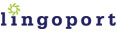
|