File Inspector
Use the File Inspector to create an Excel file that contains an inventory of all
your Globalyzer Project's files, as well as suggestions on the programming languages you'll want to select
when creating your Globalyzer Rule Sets.
Select Project=>Run Project Files Inspector and then fill in the following fields of the File Inspector dialog.
- Source Path: Enter the root path of your source code.
- Excel Output: Enter a path and filename for your File Inspector results.
- Extension Groups: The File Inspector will use these settings to group files in
separate Excel tabs and to combine them in the total counts on the Summary tab. You can
add and delete extensions and create new groups by clicking the Add Extension and
Remove Extension buttons, and restore the initial extensions and groups by
clicking the Restore Defaults button. Note that any file extensions that do not appear
in this list will be found in the last Excel tab, named Other. We recommend that you run first with the
default file extensions and languages, and then check the Other Excel tab to see if there
are file extensions or groups that you'd like to add before rerunning the File Inspector.
Once the fields are filled in, click Generate to create the Excel
file. Click Cancel to dismiss
all changes and close the window without creating a file.
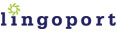
|